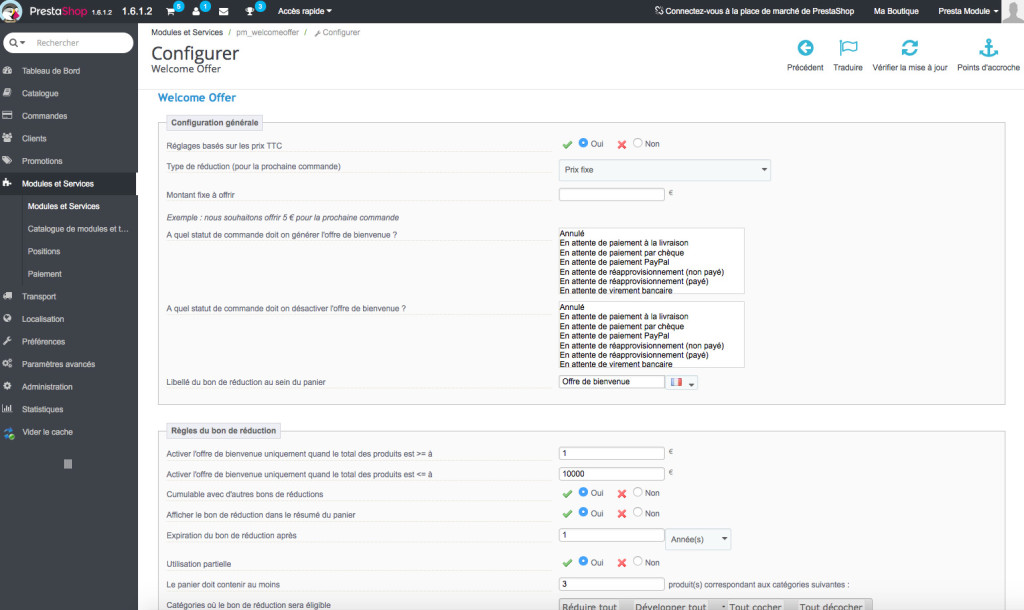Presentation
Welcome Offer allows you to grant your new customers a welcome offer for their second order on your shop. They will receive an email telling them that they are entitled to a reduction, which you have fully and easily configured.
General Points and Operating Principles
Generating and sending automatic voucher emails to your customers.
Simple to learn configuration thanks to a streamlined interface.
There are several types of offer available, so that you can customize your welcome offer as much as possible.
Installation
To install Welcome Offer, see our tutorial on how to install a module here.
Configuration
You will need to be able to access its configuration panel to set the settings for the module. To this end, go to the back office of your shop and navigate to Modules. Look for Welcome Offer and click Configure.
You are now in the admin interface for the module. This is where you can set the parameters of the module to suit your needs.
General Configuration
Settings Based on Price Including VAT
![]()
This allows you to set the taxes for the prices used to generate the reductions.
Type of Reduction (for next order)
![]()
This allows you to define the type of reduction that will be created Each option and its sub-options are explained below.
Set Price
![]()
This allows you to create a fixed-price reduction. For example, if you want to give the same total reduction for each welcome offer, enter it here.
Fixed Percentage
![]()
This allows you to create a fixed-percentage reduction. For example, if you want to enter the same percentage reduction for each welcome offer, enter it here.
Shipping Costs
This allows you to grant your customers free shipping for their welcome offer.
Percentage of First Order
![]()
This allows you to give a reduction which is a percentage of the first order your customers place. You can use this to set the percentage of the amount of the first order to be applied as a reduction, along with the maximum value of the voucher in €.
Amount by Tier
This allows you to create a tier-based reduction. Just enter the amount to be offered for each tier, the tier amount and the maximum number of tiers.
![]()
![]()
![]()
Order Status to Trigger Generation of the Welcome Offer

This allows you to set the status that the order must have for it to trigger a welcome offer.
Each of the statuses listed here are those used in your shop.
Order Status to Trigger Deactivation of the Welcome Offer

This allows you to set the status that an order must have for the welcome offer to be deactivated.
Each of the statuses listed here are those used in your shop.
Text for the Voucher in the Cart
![]()
This allows you to set the title of the voucher displayed in your customer’s cart.
Voucher Rules
Only activate welcome offer when the product total is >= to
![]()
This allows you to set a minimum amount required for a welcome offer to be generated.
Only activate the welcome offer when the product total is <= to
![]()
This allows you to set a maximum amount required for a welcome offer to be generated.
Can be combined with other vouchers
![]()
This allows your welcome offer to be combined with other vouchers.
Display Voucher in Cart Summary
![]()
This allows you to show or hide your welcome reduction in the cart summary for your customers.
Voucher Expires After

This allows you to set the expiry date for your welcome offer.
Partial use
![]()
This allows you to make your welcome offer partially usable.
For example, one of your customers has a €50 off welcome offer voucher, but their next order is only €20.
If you activate this option, a new voucher for €30 will be generated after your customer has placed this order.
Cart must contain at least
![]()
This allows you to set the minimal number of products that belong to the categories selected in the following option for the cart to be eligible.
Categories to which the voucher applies

This allows you to set the product categories required for the voucher to be applicable.
This option is associated with the previous option. You cannot set the categories to which the voucher applies without setting the Cart Must Contain at Least option